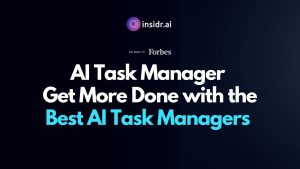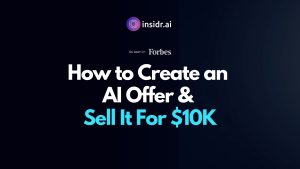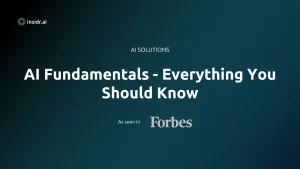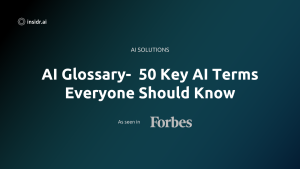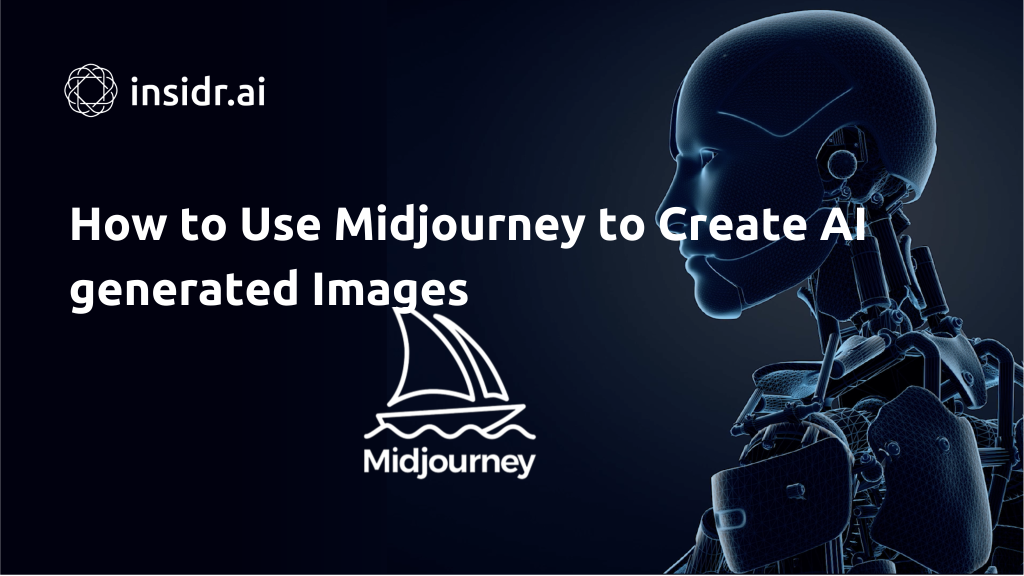
In the world of artificial intelligence (AI) art, Midjourney stands out as one of the top tools for creating realistic and impressive images.
While it may have a unique interface and require a subscription, the results are well worth it. This detailed tutorial will guide you through the process of using Midjourney to create AI art, from setting up your Discord account to understanding the tools and features, and finally, creating stunning artwork.
So, let’s dive in!
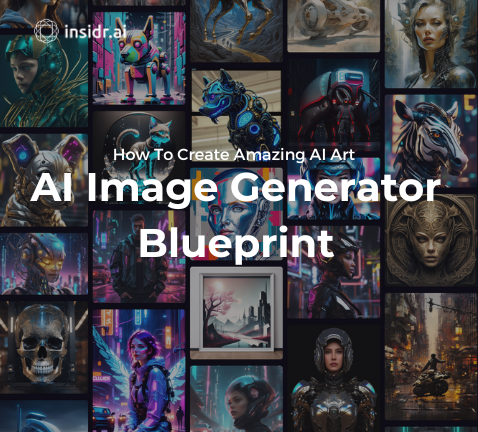
AI Image generator Blueprint
Get the Copy-Paste Template & Palette for AI image creation. A visual prompt engineering template for creating amazing AI images. The formula for AI art generators.
1. What is Midjourney?
Midjourney is a great AI art generator that generates art and images based on text prompts. It utilizes machine learning technologies, such as large language and diffusion models, to produce realistic and creative artwork.
Unlike its competitors, Midjourney is self-funded and closed-source, making it a unique tool in the AI art space. While it requires a subscription, the level of detail and image quality it provides makes it well worth the investment.
2. Getting Started With Midjourney
How to use midjourney: quick-start guide
- Register on Discord.
- Create an account on Midjourney and respond to the Midjourney Discord channel’s invitation.
- Navigate to a #newbies channel and enter the command /subscribe.
- Choose your preferred Midjourney subscription.
- Return to Discord and start to generate images using the midjourney bot.
- Modify, enhance, and save your artistic creations.
Step 1: Setting up Discord
Before you can start creating AI art with Midjourney, you need to set up a Discord account. Discord is a chat app that provides the platform for accessing Midjourney.
If you already have a Discord account, you can skip this step. To create a Discord account, visit the Discord website and follow the registration process. Once you have an account, proceed to the next step.
Step 2: Signing up for a Midjourney Subscription
To access Midjourney and start generating AI art, you need to sign up for a Midjourney subscription. Visit the Midjourney website and click join on “Join the Beta.” This will redirect you to the Midjourney Discord server.
Accept the invitation to join the channel and follow the instructions to sign up for a subscription. Midjourney offers three subscription tiers, so choose the one that suits your needs.
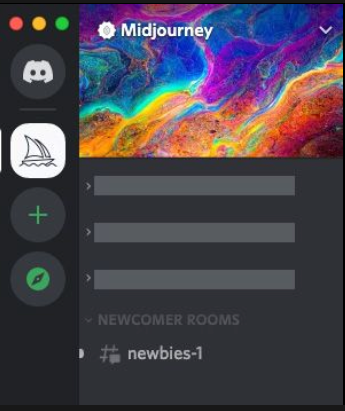
The basic plan is recommended for beginners as it allows you to explore the platform and generate images.
Before you could be telling midjourney prior to the new mediums, to create images from the open beta in the newcomer rooms for free.
To enroll in a Midjourney subscription plan, venture into one of the newcomer chambers, often identified as #newbies-14 or #newbies-44.
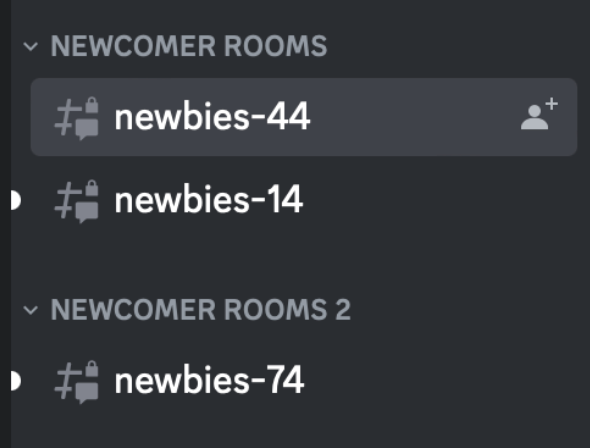
In the message field, input the command /subscribe and press enter or return. This command, known as a slash command, serves as your means of engaging with Discord bots like Midjourney, signaling your desire to become a subscriber.
Following this, a link will appear, guiding you to the subscription page and registration process for a paid Midjourney plan.
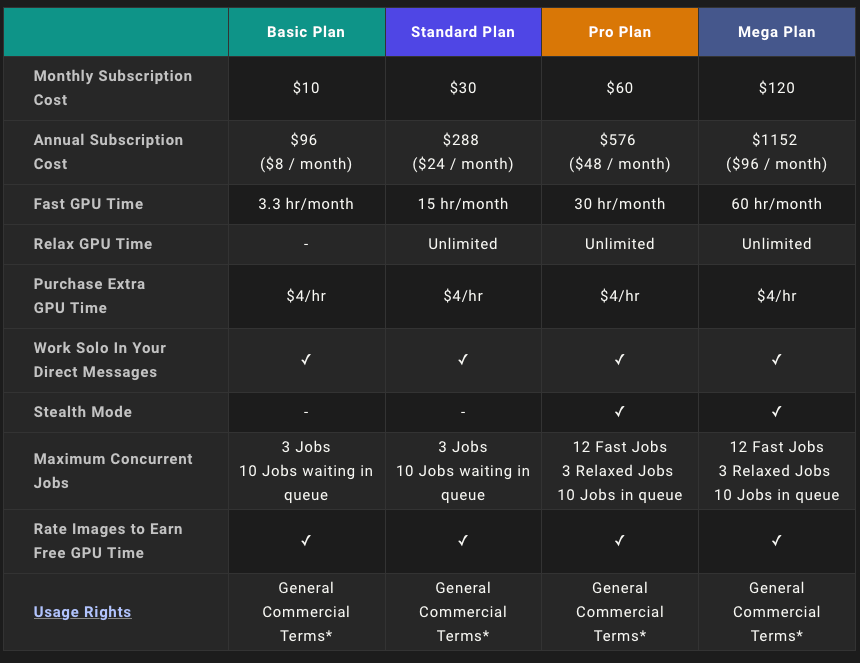
Pricing begins at $10 per month for the Basic Plan, offering approximately 200 image generations each month.
The options extend to the Mega Plan at $120 per month, providing around 3,600 AI images at a faster pace, with unlimited image generations available if you’re willing to wait a bit longer.
After completing the registration process, return to Discord; it’s time to commence your journey.
3. Understanding Midjourney's Tools and Features
Midjourney operates within Discord and has a unique interface. It is essential to familiarize yourself with the tools and features to make the most of your AI art creation experience.
The interface consists of different rooms where users can generate and share their artwork. It is recommended to download the Discord app for a smoother experience.
Private messaging with Midjourney provides a less chaotic environment for creating and viewing your images.
4. Creating AI Art with Midjourney
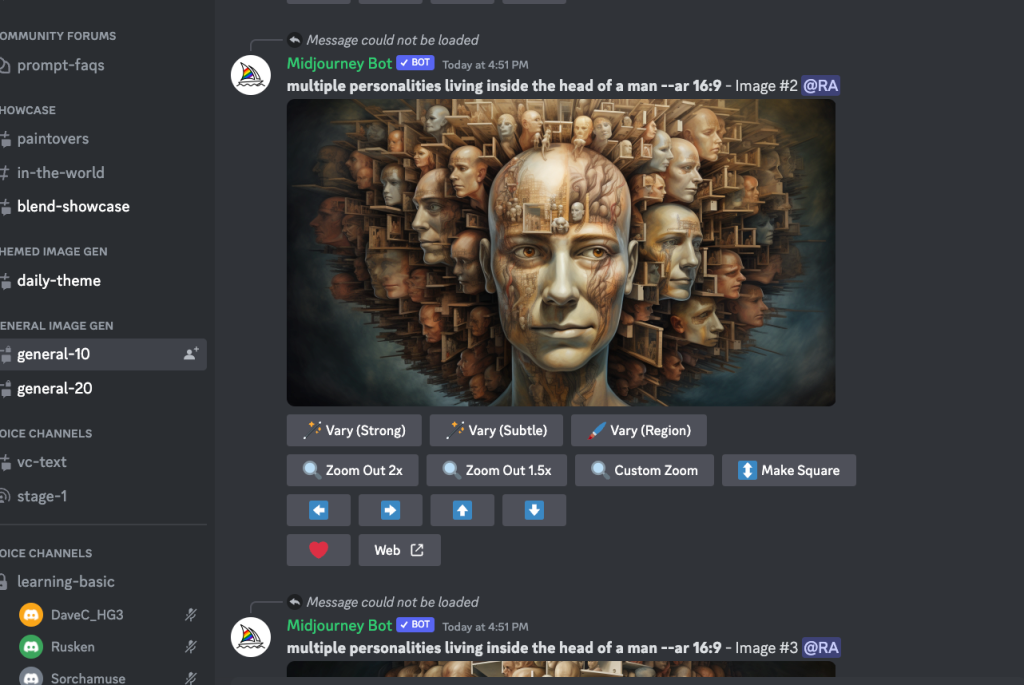
To create AI art with Midjourney, you need to use text prompts. These prompts should start with the “/imagine” command, followed by a description of what you want to create.
For example, you can use “/imagine a hyperrealistic landscape with mountains and a lake” to generate an image matching two images in your description.
Midjourney will generate a set of images based on your prompt, and you can further customize them using the provided buttons for upscaling and variations in image size.
Create your first AI image with Midjourney
Midjourney is tailored for a community of artists, which is why it operates within the Discord platform.
However, it’s worth noting that the #newbies channels can be quite dynamic, with numerous individuals frequently sharing creative prompts and requests.
Browsing through these various channels can provide valuable insights into effective practices and what may not be as effective.

As a premium user, you have the ability to issue commands to the Midjourney Discord bot through direct messages.
It’s important to note that by default, these commands will remain publicly visible in the members gallery. If you prefer to create private images, you will need to subscribe to the Pro or Mega plans, which come at a higher cost.
For the time being, let’s continue our work within a #newbies channel to create realistic images.
However, if you have registered for a paid plan and seek a more serene environment for your creative endeavors, you can initiate a direct message with the Midjourney Bot by clicking on it.

Type /imagine into the message box, followed by entering a text prompt and hitting Enter or Return. You have the freedom to input any text you desire, but if you’re looking for some creative inspiration to kickstart the process, consider these options:
- Portrait of an Elderly Scholar: Generate a photo-realistic image of an elderly scholar with wisdom etched in their face, wearing traditional academic attire.
- Urban Street Life: Create a scene that captures the essence of urban street life, featuring diverse individuals from different cultures going about their daily routines.
- Historical Figure: Produce a photo-realistic portrayal of a famous historical figure from the past, with attention to period-specific clothing, accessories, and facial expressions.
Allow approximately a minute, and you’ll receive four new images. The four images are distinct interpretations of your chosen prompt.
Here is another example of a prompt:
”/Imagine Happy Classic Joker playing poker in modern Casino neon, miami style, neon pink blue , green, –stylize 500 –ar 16:9” – Results:
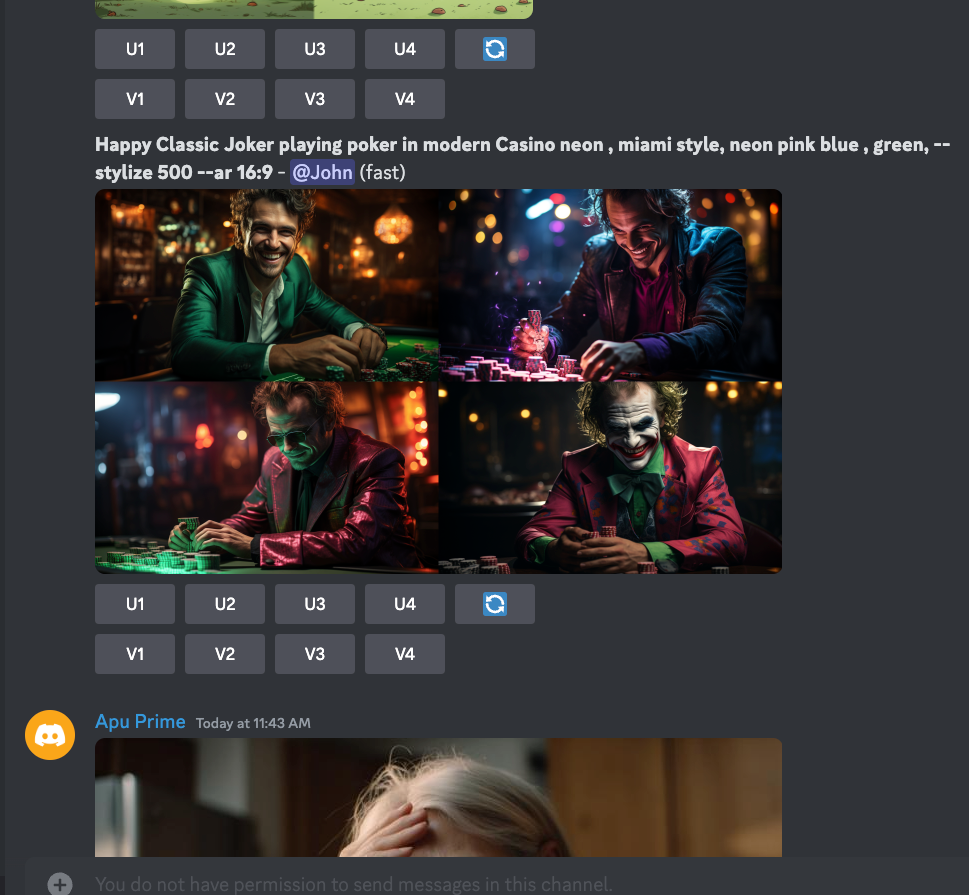
5. How to Edit Images with Midjourney
You can edit an image in the midjourney discord channel. From the midjourney server you can create whatever image you want, like oil painting, image of the human species, image of interesting pieces and more.
Let’s go over how to edit an image using generative ai and multi prompts. Just go to the newcomer rooms and edit the selected image.
Underneath all the generated images, you can see: U1, U2, U3, U4, V1, V2, V3, and V4.
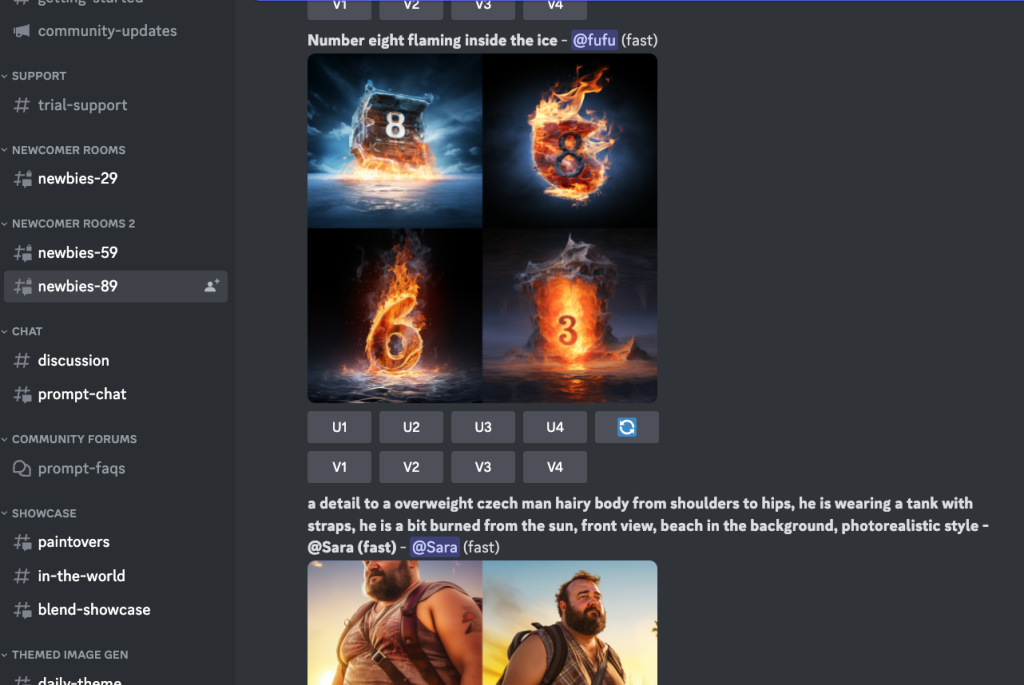
- The U buttons perform image upscaling on the chosen image, resulting in an enlarged version with added details, especially in versions of Midjourney predating V5. The most recent models produce default images at 1024 x 1024 pixels, so the U buttons help extract these for additional edits and simplified saving.
- The V buttons generate four fresh variations of the selected image, ensuring they align with the same style and composition.
- Furthermore, there’s a Re-roll button available, which re-executes your prompt and generates an entirely new set of four images.
All of these buttons provide you with enhanced precision and greater influence over the types of images that Midjourney produces.
Zooming and Adjusting Images in Midjourney
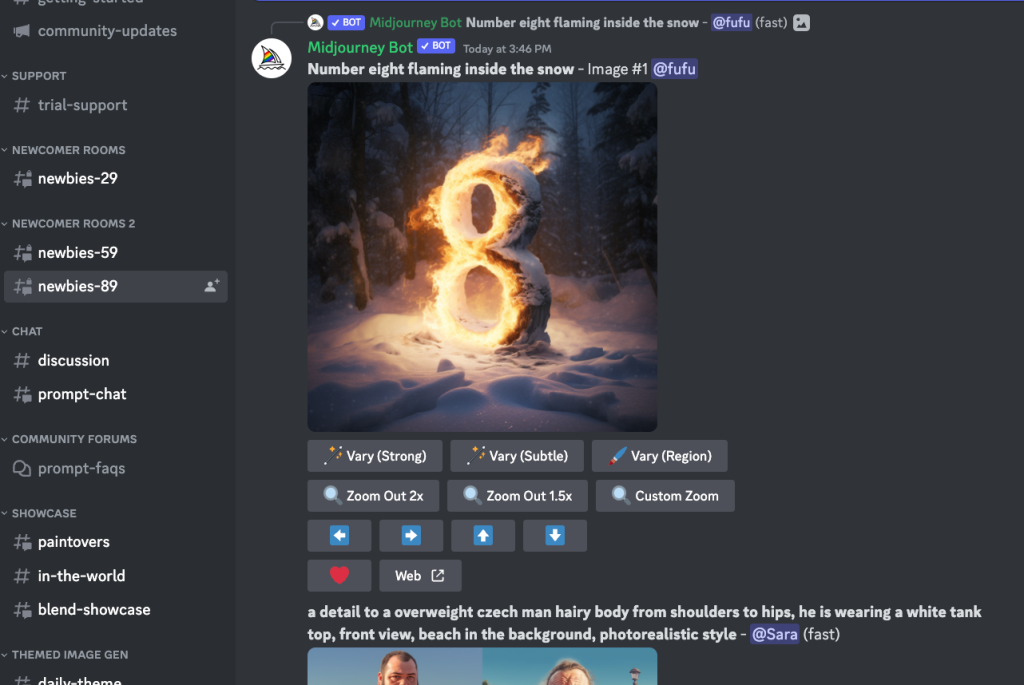
When you employ the U buttons with the most recent Midjourney version, you gain access to a set of extra controls. These controls, which can be context-specific, encompass:
- Vary (Strong) and Vary (Subtle) (introduced in Midjourney 5.2) generate four diverse renditions of the chosen image.
- Zoom Out 2x and Zoom Out 1.5x allow you to zoom out the image while automatically generating additional content based on the initial prompt and Midjourney’s existing creations.
- Custom Zoom permits you to both zoom out the image and introduce an extra prompt simultaneously. For instance, this can be used to visualize the image displayed on a wall as a framed piece of art.
- The four Pan arrows systematically expand your image in the chosen direction, taking cues from the existing content and the original prompt. Once you initiate horizontal or vertical panning, you can only continue panning in that same direction.
- The “Make Square” function transforms a panned image into a square crop.
By experimenting with these diverse options, you can transform your generated images into substantially larger and more intricate scenes.
However, it’s important to note that while the Pan commands can produce images larger than 1024 x 1024 pixels, the Zoom commands cannot. Consequently, zoomed-out images will have a lower resolution compared to the original.
6. Tips for Using Midjourney
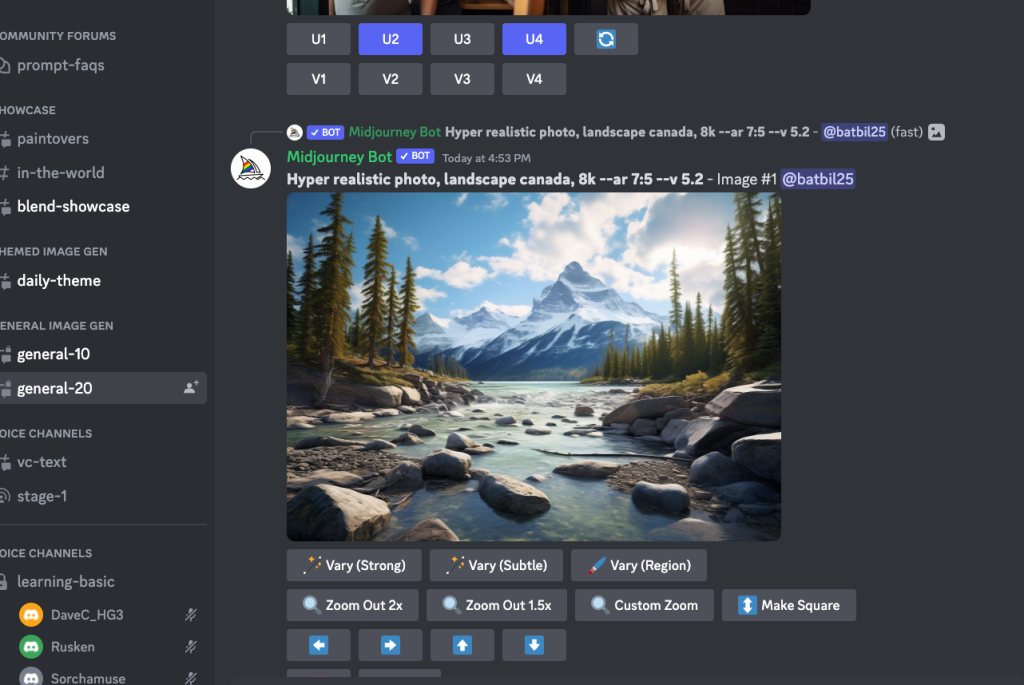
When you start generating images using the midjourney bot, it can be confusing at first. To get the best results with Midjourney, consider the following tips:
Be Concise
When creating prompts, be descriptive but concise. Giving too much information can overwhelm the AI and result in undesired images. Focus on the key elements you want to see in your artwork.
Use Styles and Mediums
Midjourney allows you to specify artistic styles and mediums in your prompts. Experiment with different styles to create unique and visually appealing artwork.
You can even combine styles or specify a specific artist’s style for a more personalized touch to original prompt.
Combine Concepts
Don’t be afraid to combine different concepts in your prompts. Midjourney can generate fascinating images by blending different ideas together.
Get creative and experiment with unusual combinations to see what unique artwork you can create.
Use Lighting for More Dynamic Output
Consider adding lighting descriptions to an image depicting your prompts to create more dynamic and visually striking artwork.
Lighting can greatly enhance the mood and atmosphere of your AI-generated images.
What settings to use for Midjourney
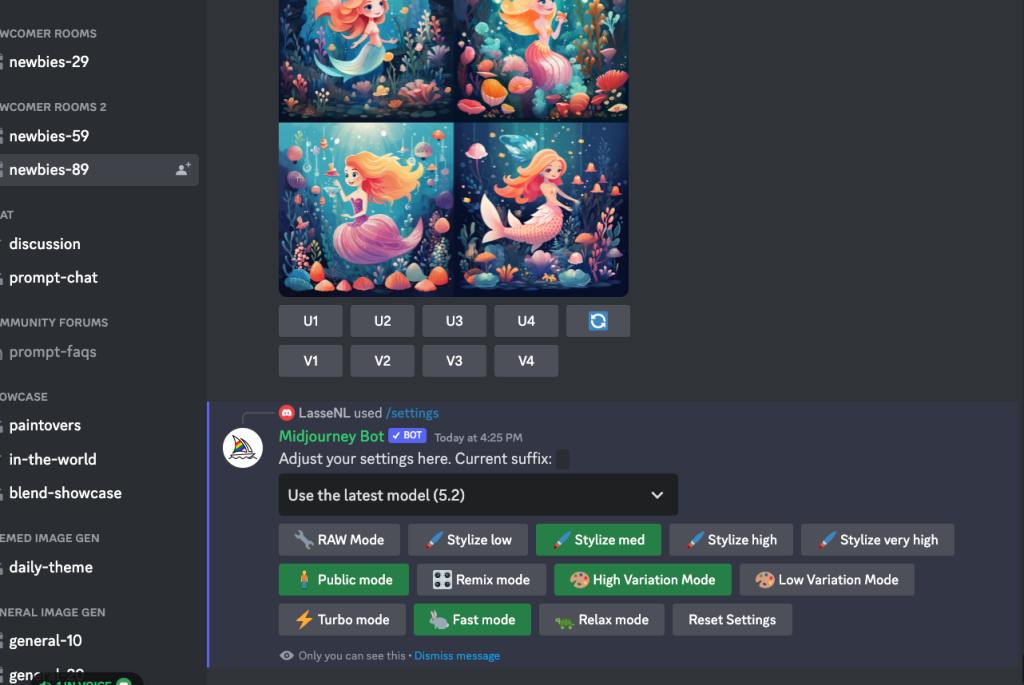
Midjourney offers a wide array of settings and choices. The /settings command serves as a convenient shortcut for configuring default values for several significant aspects, including:
- The dropdown menu allows you to pick your desired version of the Midjourney algorithm, including the Niji models, known for generating anime-style images.
- RAW Mode, Stylize low, Stylize med, Stylize high, and Stylize very high determine the degree to which Midjourney’s default artistic style is applied to your images.
- Turbo mode accelerates image generation at roughly four times the speed but at twice the cost. Fast mode serves as the default setting, while Relax mode is accessible at no additional cost for Pro plan subscribers, providing unlimited usage.
- High Variation Mode and Low Variation Mode govern the extent of variation when utilizing the V buttons.
- Remix mode empowers you to modify aspects of your prompt while creating new variations, offering greater control while potentially increasing complexity.
- Public mode and Stealth mode dictate whether your generated images are made public or kept private as the default setting.
7. Examples of Midjourney AI Art With Prompts
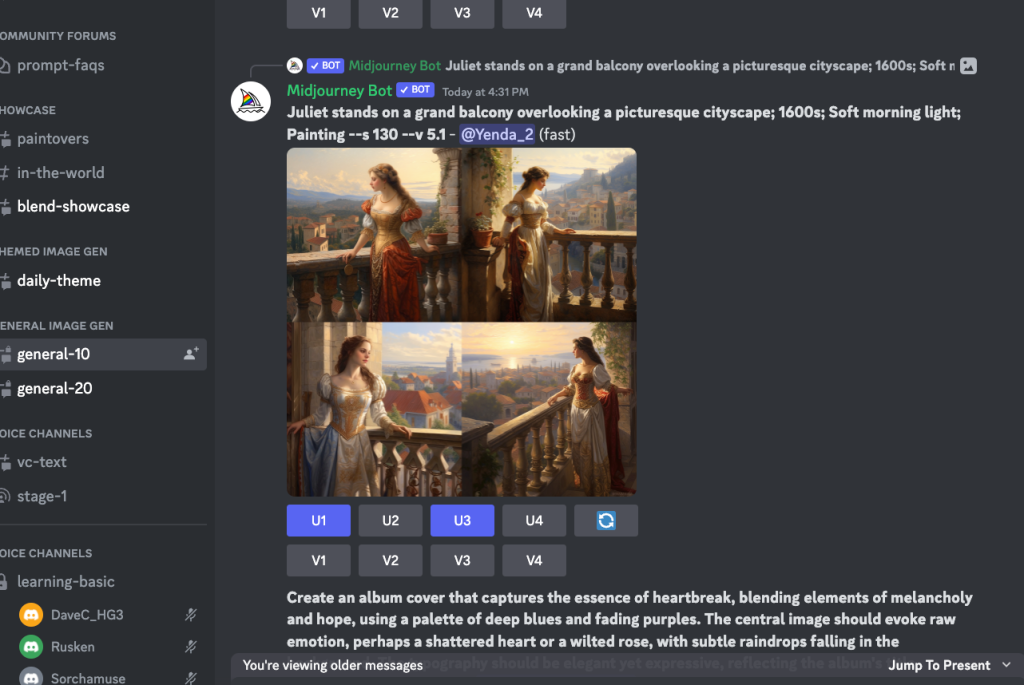
When using Midjourney, the possibilities are endless. Here are a few examples of AI art created with Midjourney prompts:
Using Your Images
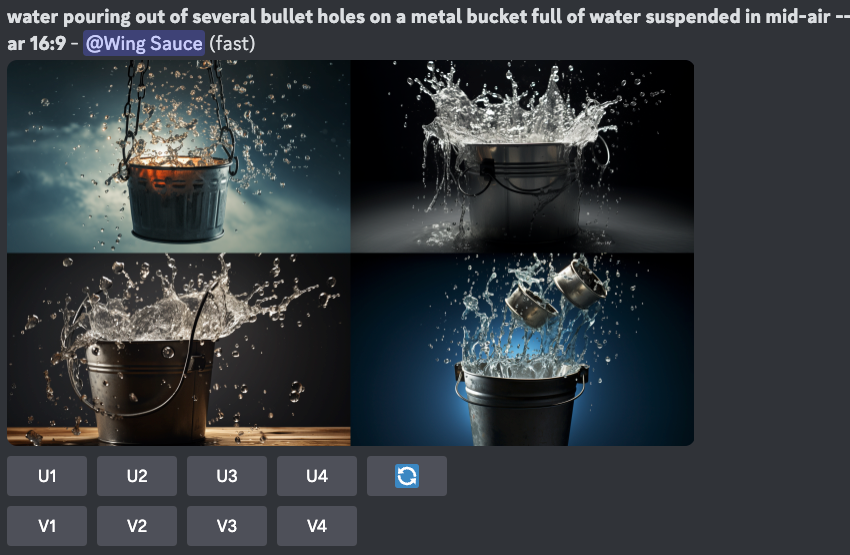
Midjourney allows you to upload your own images as part of your prompts. You can combine your images with text prompts to create personalized and unique artwork. This feature adds a personal touch to your AI art creations.
Using Blending Effects
Midjourney offers blending effects that allow you to merge multiple images into a larger version of a new composition. By uploading multiple images and using the blending command, you can create stunning and imaginative artwork that combines different elements seamlessly.
8. Final Thoughts on Midjourney
Midjourney is a powerful tool for creating AI art. With its unique interface and impressive results, it has become a popular choice for artists and enthusiasts alike.
The midjourney team has done some fantastic midjourney work where generative ai is used on the official discord server, and you can benefits from its imaginative powers and different model versions.
While it requires about a minute to subscription, the level of detail and realism it provides make it well worth the investment. With the right prompts and a bit of creativity, you can create stunning AI-generated artwork that will impress and inspire.
Best AI Image Generators to generate Images

Besides the Midjourney image generation:, there are many AI image generators you can use, both free and paid user plans. Here is a list of midjourney and image generation alternatives for generating images:
9. Frequently Asked Questions (FAQs)

Can I try Midjourney for free?
Can I upload my own images to Midjourney?
Are there any limitations to the number of images I can generate?
The number of images you can generate depends on your subscription plan. Each plan comes with a certain number of new image and generations per month. Choose a plan that suits your needs.
Can I edit a Midjourney image?
Discover More AI Tools
Every week, we introduce new AI tools and discuss news about artificial intelligence.
To discover new AI tools and stay up to date with newest tools available, click the button.
To subscribe to the newsletter and receive updates on AI, as well as a full list of 300+ AI tools, click here.