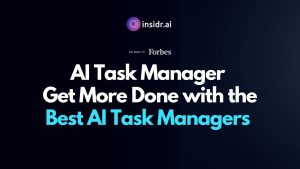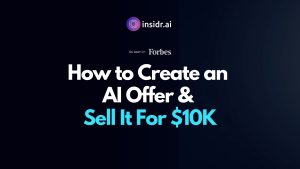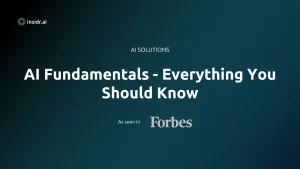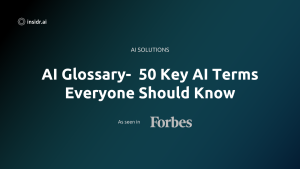Creating your own custom GPT is like unlocking a world of endless possibilities. Imagine having a personalized assistant that understands your unique needs, whether it’s helping you brainstorm ideas, write in your style, or even generate fun images for your kids.
In this guide, we’ll walk you through the process step by step, making it easy and fun. You don’t need any coding skills, just a bit of curiosity and creativity. Let’s see how you can create your very own custom GPTs and see in just a few simple steps!
What Can Custom GPTs Do?
Custom GPTs open up a world of possibilities. They can be tailored to fit your unique needs and interests.
Custom GPTs can do things like:
- Generate creative content like stories, poems, or even jokes.
- Help with writing tasks by providing suggestions or drafting entire pieces in your style.
- Assist with learning by explaining complex topics in a simple way.
- Create visual aids such as diagrams, flowcharts, or mind maps.
- Automate repetitive tasks to save you time and effort.
Here are some specific use cases:
- Personal Assistant: Manage your calendar, set reminders, and answer your questions.
- Study Buddy: Help you with homework, provide study tips, and explain difficult concepts.
- Creative Partner: Generate ideas for your next project, write song lyrics, or create engaging social media posts.
- Customer Support: Answer common customer questions, provide product information, and troubleshoot issues.
- Content Generator: Produce blog posts, marketing materials, or even personalized emails.
How to Use Custom GPTs?
Using or creating your own custom GPTs is only available if you have subscribed to the GPT-4 version. Once you have access, the process is simple and intuitive.
To start using custom GPTs, look for the ‘Explore GPTs’ option in the left sidebar of your GPT-4 interface. Click there, and you will be navigated to a page where you will see a variety of custom GPTs built by different companies.
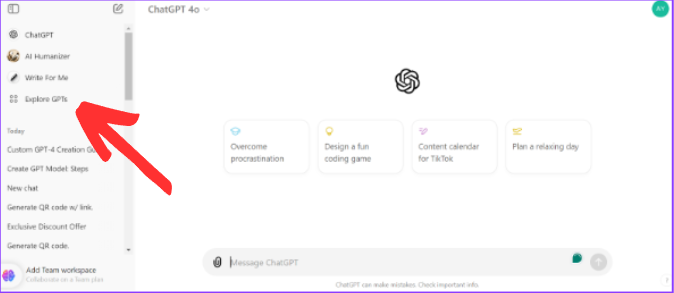
You will find numerous custom GPTs under various categories such as:
- Writing: Tools to help with content creation, brainstorming, and editing.
- Productivity: GPTs are designed to streamline your tasks and enhance efficiency.
- Research & Analysis: Assistants that help you gather and analyze information.
- Education: Tools for learning and teaching various subjects.
- Lifestyle: GPTs to assist with hobbies, fitness, and personal projects.
- Programming: Helpers for coding, debugging, and software development.
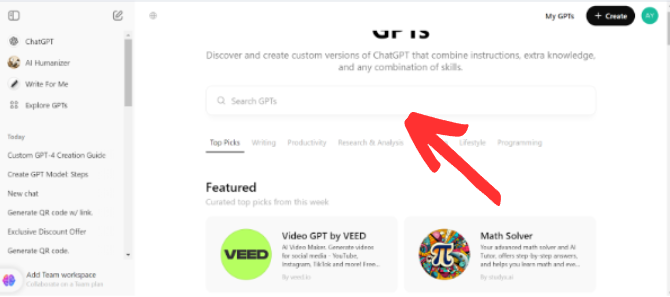
You can also use the search bar to find a GPT tailored to your specific needs.
Call These Custom GPTs Within Your Chats
One of the coolest features of GPT-4 is the ability to call custom GPTs within your chats. This means you can bring in specialized GPTs to help with specific tasks without leaving your current conversation.
Here’s how it works: Let’s say you’re in the middle of a chat about planning a project, and you suddenly need to create a budget. Instead of starting a new chat or leaving to find another tool, you can call a custom GPT right within your current conversation.
To do this, just type “@” in the chat bar. This will bring up a search option where you can look for the custom GPT you need. For example, you might want a custom GPT called “Finance, Accounting, Budgeting, M&A, and Taxes.” Type “@Finance, Accounting, Budgeting, M&A and taxes” and select it from the list. Now, you can interact with the Budget Planner GPT directly in your chat.
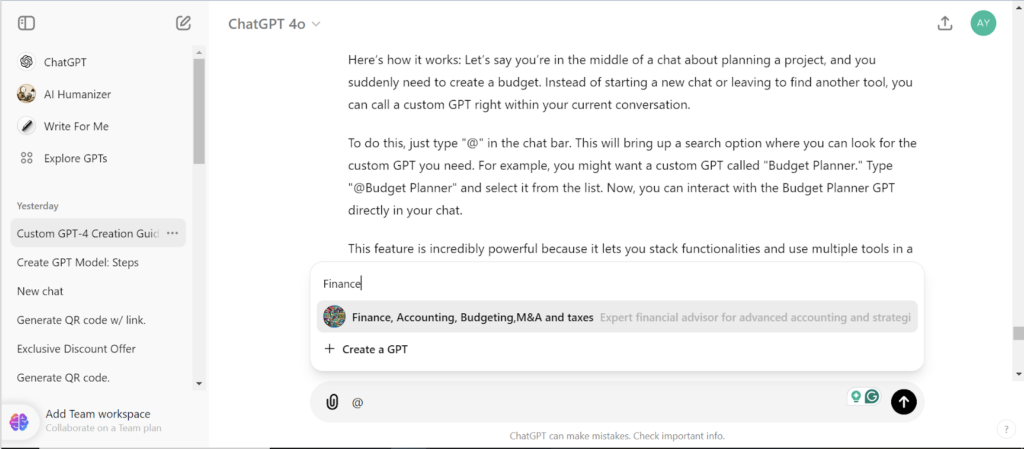
This feature is incredibly powerful because it lets you stack functionalities and use multiple tools in a seamless way. You can switch between different GPTs as needed, all within one conversation.
Step-by-Step Guide to Creating Custom GPTs
Creating your own custom GPTs can seem like a big task, but it’s actually pretty straightforward once you get the hang of it. Let’s walk through the process step by step.
So, you were on the ‘Explore GPTs’ interface where you can see various custom GPTs built by different companies.
Step 1: Click on the 'Create' button
Click on the ‘Create’ button in the top right corner.

The GPT Builder will greet you and ask what kind of GPT you would like to create.
Step 2: Define the Purpose
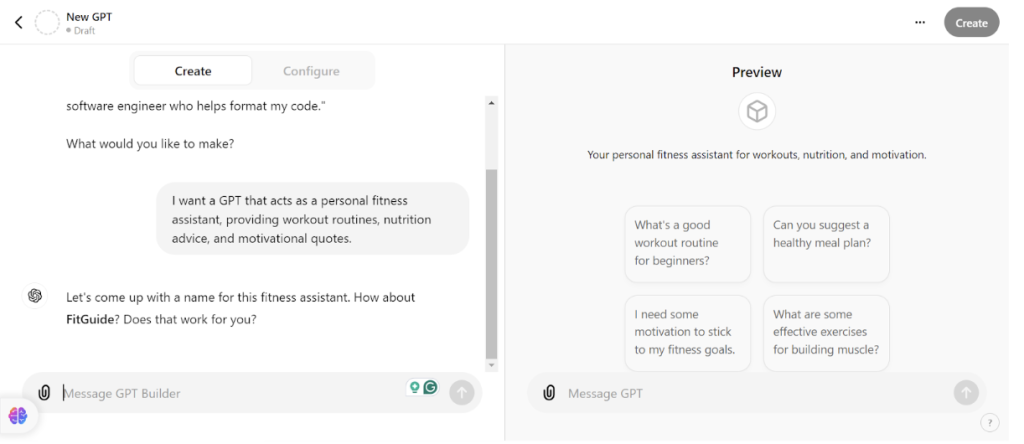
For this guide, we’ll create a GPT that acts as a personal fitness assistant. Tell the GPT Builder what you want. For example, “I want a GPT that acts as a personal fitness assistant, providing workout routines, nutrition advice, and motivational quotes.”
Step 3: Name Your GPT
The GPT Builder will suggest a name. Let’s go with “FitGuide.” If you like the suggested name, confirm it, or provide a name of your choice.
Step 4: Set Up the Profile Picture
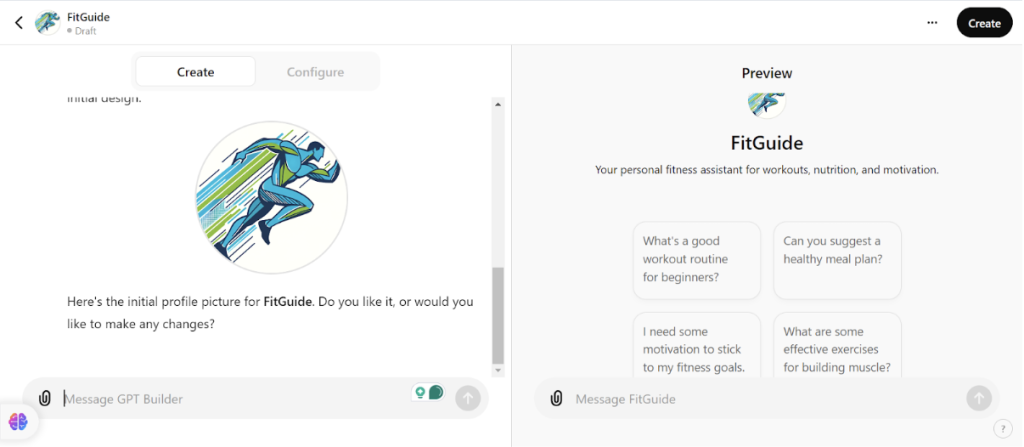
The GPT Builder will generate a profile picture for your custom GPT. You can accept this picture or upload your own. For now, we’ll accept the generated picture.
Step 5: Customize the Interaction Style
Next, you’ll decide on the interaction style. Do you want it to be friendly and casual or more formal and professional? For Fitness Buddy, let’s choose a friendly and casual tone.
Step 6: Specify the Information Scope
Decide on the scope of the information your GPT will cover. For Fitness Buddy, we want it to provide beginner to advanced fitness advice, including workout routines, nutrition tips, and general wellness advice.
Step 7: Upload Relevant Files
Next, we will move to the ‘Configure’ interface. If you have specific resources or documents, you can upload them to help train your custom GPT. For instance, we can upload a PDF with fitness articles and workout plans.
Step 8: Configure Additional Features
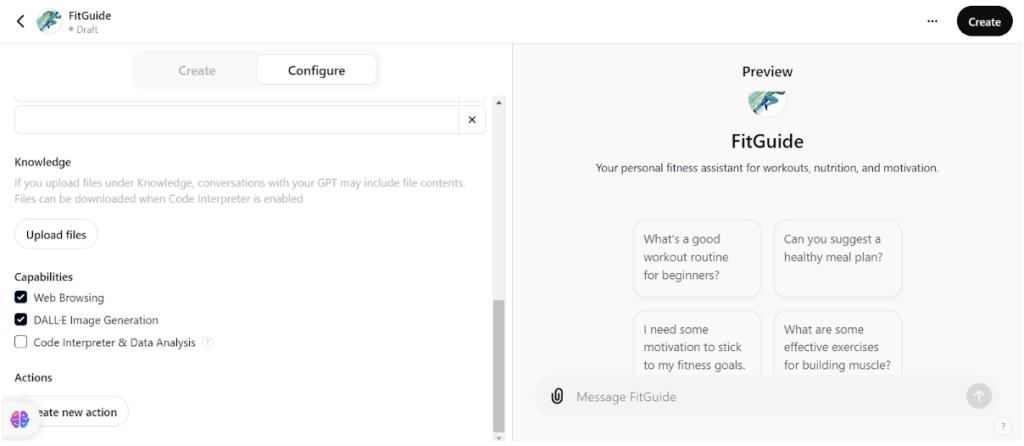
You can enable various capabilities for your GPT, like web browsing or image generation. For Fitness Buddy, we’ll enable the ability to create personalized workout plans.
Step 9: Finalize and Save
Review all the settings. Make sure everything looks good. Once you’re satisfied, save your custom GPT. You can keep it private, share it with specific people, or make it public.
Bottom Line
Creating your own custom GPTs with GPT-4 is not only easy but also incredibly powerful. With this guide, you can now build personalized tools tailored to your unique needs.
Whether it’s for fitness, productivity, or creativity, the possibilities are endless. Start experimenting today and unlock the full potential of custom GPTs to enhance your daily tasks and projects.
Discover More AI Tools
Every week, we introduce new AI tools and discuss news about artificial intelligence.
To discover new AI tools and stay up to date with newest tools available, click the button.
To subscribe to the newsletter and receive updates on AI, as well as a full list of 300+ AI tools, click here.